Collaborating with Others Using Gutenberg
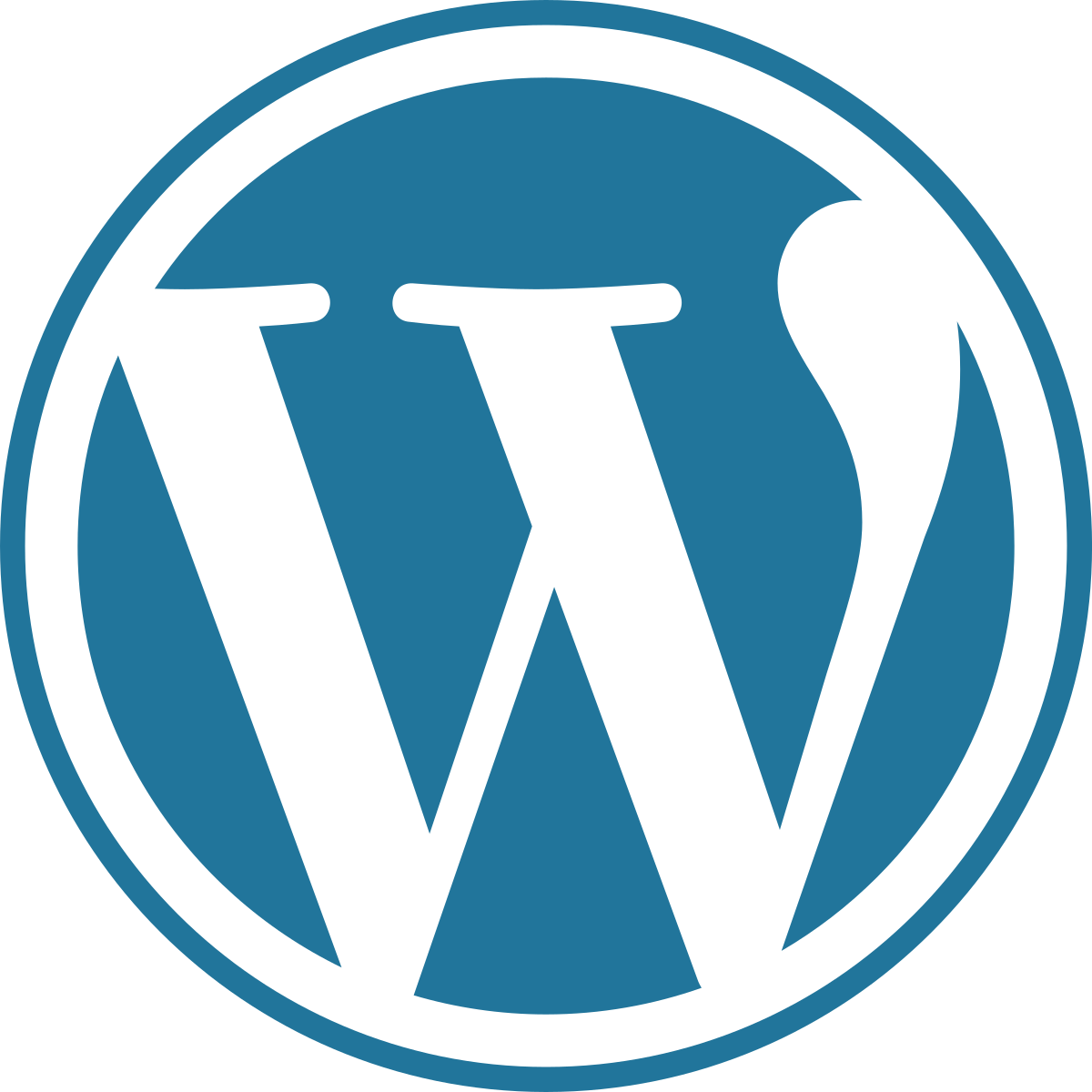
One of the remarkable features of the Gutenberg editor is its ability to facilitate collaboration and co-editing among multiple users. With Gutenberg, you can work seamlessly with others in real-time, allowing for efficient content collaboration and boosting productivity. In this guide, we’ll walk you through the steps of co-editing and collaboration using Gutenberg.
Step 1: Set Up User Roles and Permissions
To start collaborating with others using Gutenberg, make sure to assign appropriate user roles and permissions. In your WordPress dashboard, navigate to “Users” and select “Add New” to invite new users or modify the user roles of existing team members. Assign user roles such as “Editor” or “Author” to determine their level of access and editing capabilities.
Step 2: Enable Co-Editing Functionality
Once user roles and permissions are set up, it’s essential to ensure co-editing functionality is enabled. In your Gutenberg settings, go to “Document” and check the “Enable Co-Editing” option. This will allow multiple users to collaborate on the same post or page simultaneously.
Step 3: Invite Collaborators
To collaborate with others, send invitations to your team members. From the Gutenberg editor, click on the “Invite” button, usually located in the top-right corner of the screen, to enter the email addresses of the individuals you want to invite. Gutenberg will send them an invitation with a link to access the co-editing session.
Step 4: Collaborate in Real-Time
Once your collaborators have accepted the invitation and joined the co-editing session, all participants can work on the content simultaneously. Each user’s changes and edits will be instantly reflected in real-time, creating a seamless collaborative environment. You can see the changes made by others as they happen, ensuring everyone stays up to date.
Step 5: Communicate and Leave Comments
Efficient collaboration requires effective communication. Gutenberg provides a convenient commenting system that allows users to leave comments and provide feedback on specific blocks or sections of the content. To leave a comment, select the block or area you want to comment on and click on the comment icon. You can reply to comments, resolve them, or start a discussion thread to ensure clear communication among team members.
Step 6: Track Changes and History
In case you need to review or revert changes made during the collaboration process, Gutenberg maintains a revision history. You can access the revision history by clicking on the “Document” tab in the right-hand sidebar and selecting the “History” option. Here, you can view previous versions, compare changes, and restore earlier versions if needed.
Step 7: Save and Publish
Once the collaboration and editing process is complete, it’s time to save and publish your co-edited content. Click on the “Save Draft” button to ensure the latest changes are saved. Before hitting the “Publish” button, thoroughly review the content for any final edits or adjustments.
Collaborating with others using Gutenberg opens doors for seamless teamwork and ensures efficient content creation. Whether you’re working on a blog post, a website page, or a collaborative project, Gutenberg’s co-editing capabilities enable multiple users to contribute to the content creation process simultaneously.
Remember, effective collaboration involves clear communication, respecting each other’s work, and actively providing feedback. Leverage the commenting system and revision history in Gutenberg to enhance your co-editing experience.
With Gutenberg’s co-editing and collaboration features, you can unlock the potential to create exceptional content together with your team members. Harness the power of collaboration and witness the impact it can have on your content creation process.
Happy collaborating with Gutenberg!
