How to Get Started with Elementor: A Step-by-Step Guide
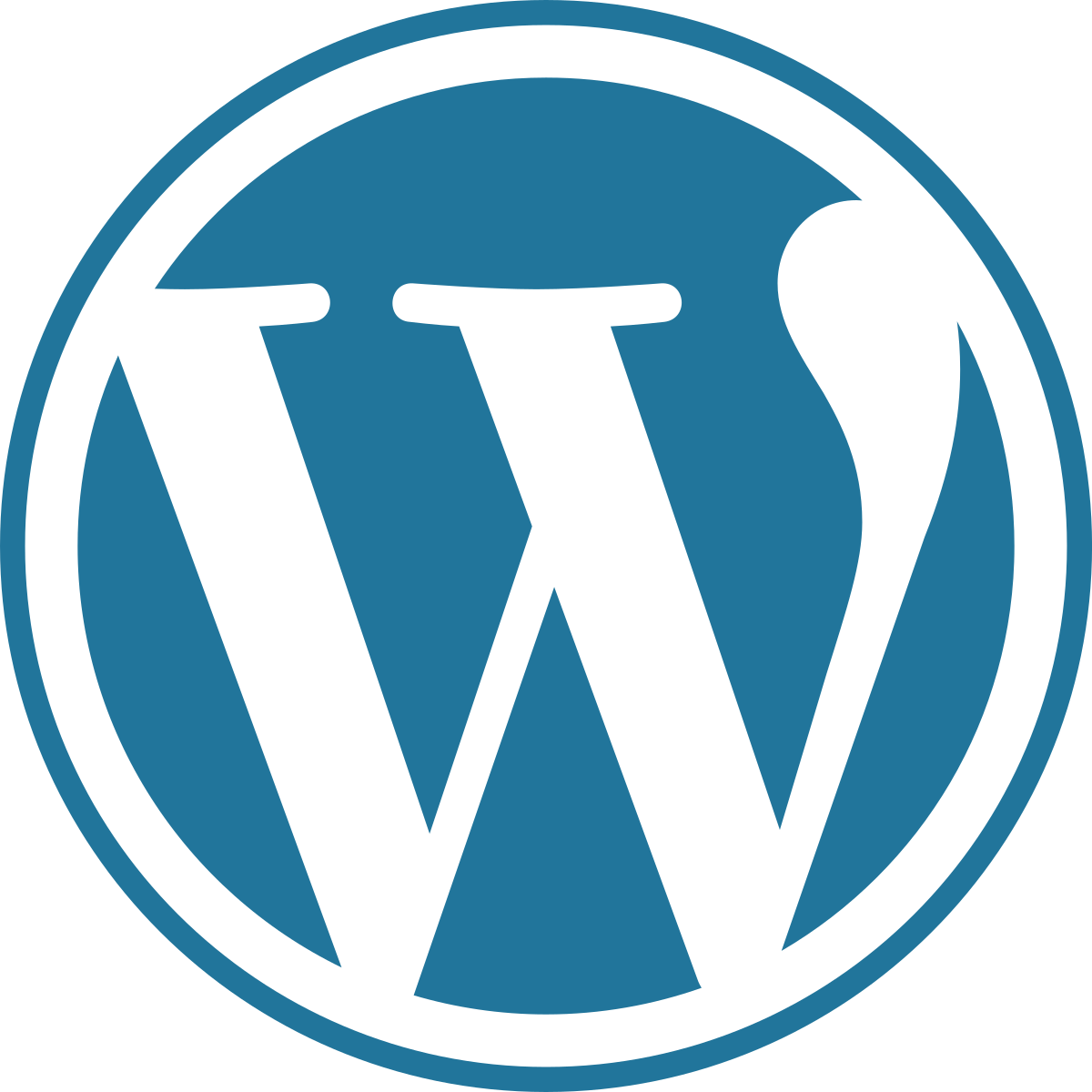
Elementor is a popular page builder plugin for WordPress that enables you to create stunning websites with its intuitive drag-and-drop interface. Whether you’re a beginner or an experienced web designer, Elementor provides powerful tools and features to customize your website to your heart’s content. In this step-by-step guide, we’ll walk you through the process of getting started with Elementor and creating your first beautiful webpage.
Step 1: Install and Activate the Elementor Plugin
The first step is to install and activate the Elementor plugin on your WordPress site. To do this, navigate to the “Plugins” section in your WordPress dashboard, click on “Add New”, and search for “Elementor”. Once you find it, click on “Install Now” and then activate the plugin.
Step 2: Create a New Page
After activating the Elementor plugin, navigate to the “Pages” section in your WordPress dashboard and click on “Add New”. Give your page a title and click on the “Edit with Elementor” button to start building your page with Elementor.
Step 3: Explore the Elementor Interface
Once you enter Elementor, you’ll see a clean and user-friendly interface. The left sidebar contains all the necessary elements, widgets, and settings that you can drag and drop onto your page. The center area is your canvas where you can design and customize your page, and the top bar provides access to additional settings and features.
Step 4: Drag and Drop Elements onto Your Page
To build your page using Elementor, simply drag and drop elements from the left sidebar onto your canvas. Elements can include text blocks, images, videos, buttons, forms, and more. You can resize, customize, and rearrange these elements to create a unique design that suits your needs.
Step 5: Customize Your Page with Elementor Settings
Elementor provides a wide range of customization options to make your page visually appealing. By clicking on an element, the left sidebar will display specific settings and options for that element. You can change fonts, colors, spacing, alignment, background images, and more. Explore each setting to unleash the full potential of Elementor’s design capabilities.
Step 6: Preview and Publish Your Page
After you’ve designed and customized your page to your satisfaction, it’s time to preview and publish it. You can preview your page at any time by clicking on the eye icon in the bottom left corner of the interface. To publish your page, simply click on the “Publish” button in the bottom left corner. Your page will now be live on your website for visitors to see.
Step 7: Explore Advanced Features and Add-Ons
Elementor offers a range of advanced features and add-ons that can take your website design to the next level. Explore features such as global styling, dynamic content, custom CSS, and more. Additionally, Elementor has a large library of third-party add-ons that you can install to extend the functionality and possibilities of your website.
Step 8: Continue Learning and Exploring
Elementor is a powerful tool with endless possibilities, so don’t be afraid to continue learning and exploring its features. Take advantage of Elementor’s rich documentation, tutorials, and community resources, which provide valuable insights and tips to enhance your web design skills.
By following this step-by-step guide, you’ll be on your way to creating stunning webpages with Elementor. Remember to experiment, unleash your creativity, and have fun building beautiful websites that leave a lasting impression.
