How To Manage Your WordPress Plugins
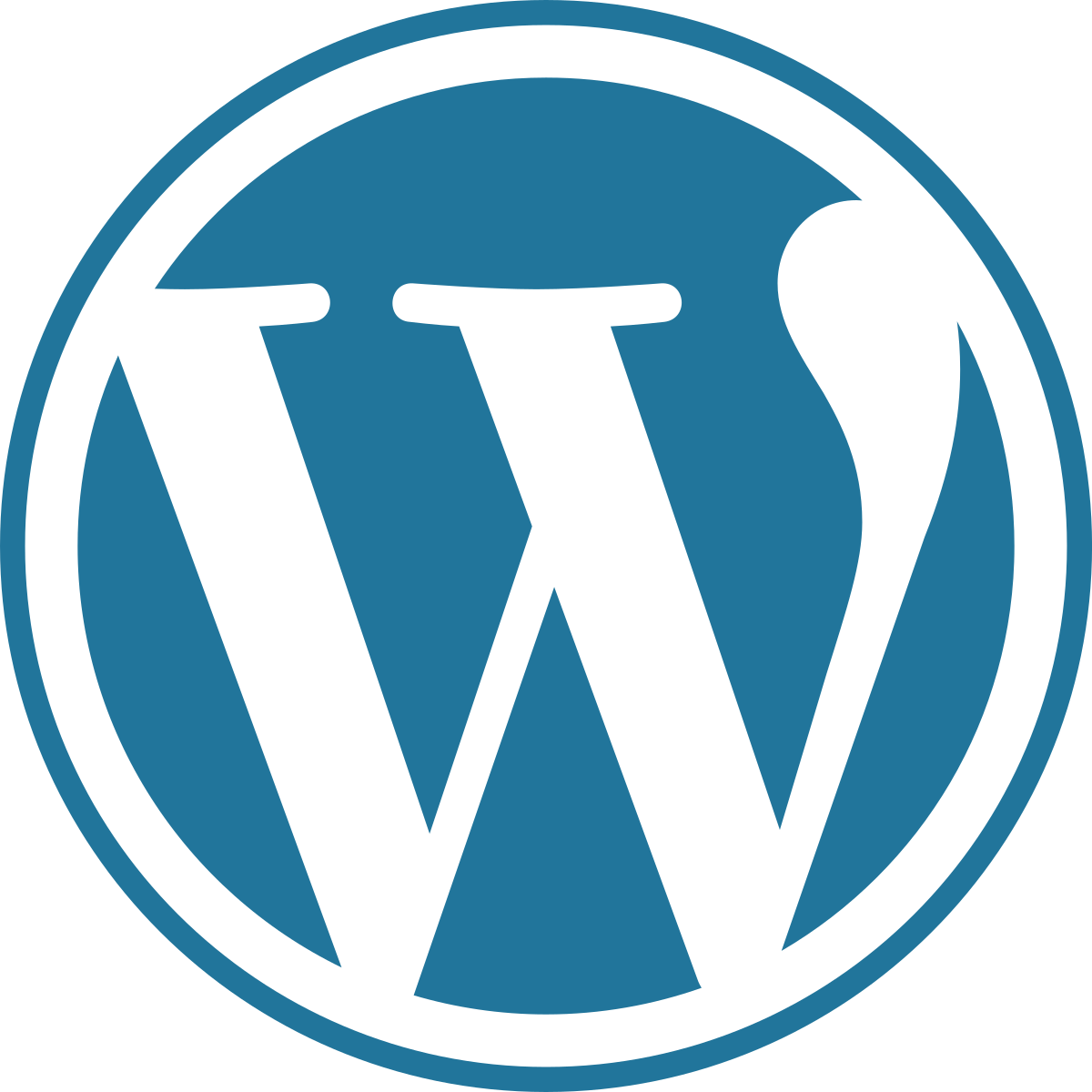
WordPress plugins play a crucial role in extending the functionality and customization options of your website. However, managing these plugins effectively is essential to ensure a smooth and secure experience for both you and your visitors. In this comprehensive guide, we will walk you through the process of managing WordPress plugins, from installation to updates and everything in between.
Install and Activate Plugins
The first step in managing WordPress plugins is to install and activate them on your website. To do this, log in to your WordPress dashboard and navigate to the “Plugins” section on the left-hand menu. Click on “Add New” to browse the WordPress Plugin Directory or click on “Upload Plugin” if you have a plugin file downloaded from a third-party source. Once you have chosen a plugin, click on “Install Now” and then “Activate” to make it functional on your website.
Deactivate and Delete Plugins
Sometimes, you may need to deactivate or delete a plugin from your website. To deactivate a plugin, go to the “Plugins” section and find the plugin you want to deactivate. Click on the “Deactivate” link below the plugin name. Deactivating a plugin will temporarily disable its functionality without removing it from your site.
If you decide to remove a plugin completely, click on the “Delete” link below the plugin name. Be cautious when deleting plugins, as it will permanently remove all associated files and data.
Configure Plugin Settings
After activating a plugin, it’s crucial to configure its settings according to your preferences. Most plugins have dedicated settings pages or options that you can access through the WordPress dashboard. Look for a separate menu item or a settings link related to the plugin and explore the available options. Adjust settings based on your requirements and desired functionality.
Update Plugins Regularly
Keeping your plugins up to date is essential for security, performance, and compatibility reasons. Outdated plugins may have vulnerabilities that can be exploited by hackers or may not work correctly with the latest version of WordPress. To update plugins, go to the “Plugins” section and look for the notification indicating available updates. Select the plugins you want to update and click on the “Update” button. It’s good practice to update your plugins regularly to benefit from bug fixes, new features, and enhanced security.
Manage Plugin Compatibility
Sometimes, conflicts can occur between plugins or between a plugin and the WordPress theme or core. These conflicts can cause errors, performance issues, or unexpected behavior on your website. To manage plugin compatibility, follow these steps:
1. Update all plugins, themes, and WordPress core to their latest versions.
2. Deactivate plugins one by one to identify the conflicting plugin. If the issue disappears after deactivating a specific plugin, it’s likely causing the conflict.
3. Contact the plugin developer for support or search for solutions in the WordPress support forums or community.
4. Consider using alternative plugins or seeking professional assistance if the conflict persists.
Disable Unused Plugins
Having too many active plugins can slow down your website and increase the risk of conflicts or security vulnerabilities. It’s a good practice to disable and delete any unused or unnecessary plugins. Regularly review your installed plugins and evaluate their usefulness. If a plugin is no longer needed, deactivate it and delete it from your website.
In conclusion, effectively managing WordPress plugins is vital for maintaining a secure, optimized, and functional website. From installation and activation to regular updates, compatibility management, and security measures, each step plays a crucial role in the overall management process. By following these guidelines and adopting best practices, you can harness the power of plugins to enhance your WordPress site while ensuring a seamless user experience. Remember to regularly review and optimize your plugin selection, keeping only those that are necessary and reliable. With careful management, you can maximize the potential of your website and provide an exceptional online presence.
