Managing Inventory and Product Variations in WooCommerce
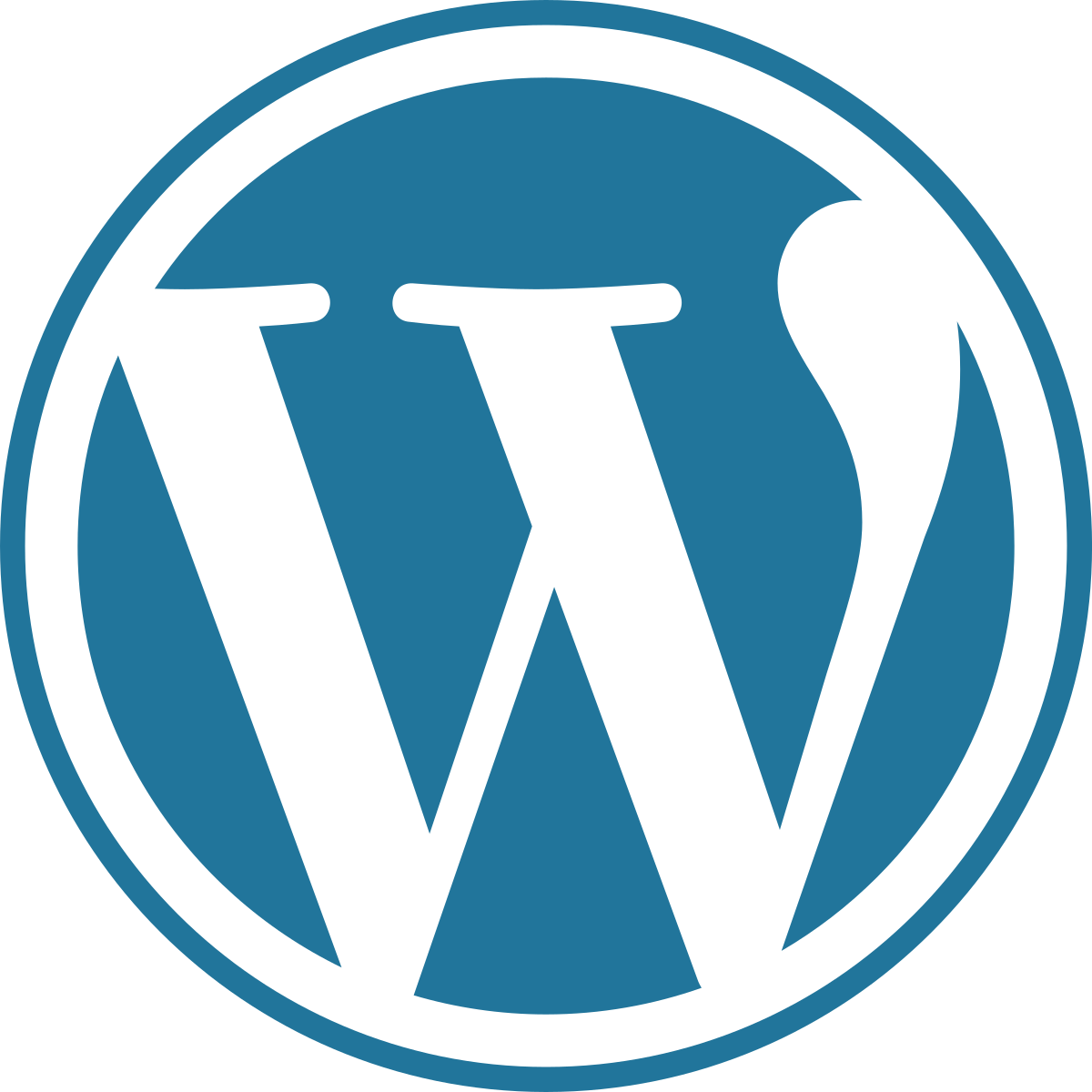
Inventory management and product variations are critical aspects of running a successful online store. As a WooCommerce user, you have access to powerful tools that allow you to efficiently handle your inventory and offer product variations to meet your customers’ needs. In this article, we’ll walk you through the process of managing inventory and creating product variations in WooCommerce for your WordPress store.
Understanding Product Types in WooCommerce
WooCommerce supports various product types, each with its own set of features. The main product types are:
- Simple Product: A standalone product with no variations, such as a single t-shirt or a book.
- Variable Product: A product with multiple variations, like different sizes or colors for a t-shirt.
- Grouped Product: A collection of related products sold as a single unit, such as a set of kitchen utensils.
- External/Affiliate Product: A product listed on your site, but the purchase is completed on an external website.
- Downloadable Product: Digital products like ebooks or software that customers can download after purchase.
For this article, we will focus on managing inventory and product variations for Variable Products.
Configuring Inventory Settings
Before creating variable products, it’s essential to set up your inventory settings in WooCommerce:
- Go to WooCommerce > Settings in your WordPress dashboard.
- Click on the “Products” tab and then “Inventory.”
In the Inventory section, you can:
- Manage Stock: Enable this option if you want to track inventory for products. It prevents customers from purchasing out-of-stock items.
- Hold Stock (Minutes): Specify the number of minutes a product is held in a customer’s cart during the checkout process. This helps avoid overselling during peak times.
- Notifications: You can choose to receive email notifications when a product’s stock is low or when it runs out of stock.
- Stock Display Format: Decide how you want to display stock status on product pages.
Creating Variable Products
Variable products allow you to offer different variations of a product on a single product page. This is ideal for items like clothing with multiple sizes and colors. Let’s go through the steps to create a variable product:
- In your WordPress dashboard, go to Products > Add New.
- Enter the product name, description, and add an image for the product.
- On the right-hand side, locate the “Product Data” box and choose “Variable product” from the dropdown.
- Click on the “Attributes” tab. Here, you’ll define the product variations (e.g., size, color) and their options.
- Click on “Add” to create an attribute. For example, if you’re selling t-shirts, you might create an attribute called “Size” with options like “Small,” “Medium,” and “Large.”
- After adding attributes, click on the “Variations” tab. Choose “Create variations from all attributes” and click “Go.”
- WooCommerce will generate all possible combinations of variations based on the attributes and options you defined.
- For each variation, set the price, SKU, stock quantity, and any other relevant details.
- You can also upload unique images for each variation to give customers a visual representation of their choices.
- Once you’ve configured all variations, click “Save Changes.”
Your variable product is now ready and will display the different options on the product page, allowing customers to select their preferred variation before adding it to the cart.
Managing Inventory for Variable Products
As customers make purchases, it’s essential to manage your inventory to prevent overselling. Here’s how you can handle inventory for variable products:
- Go to WooCommerce > Products and edit the variable product you want to manage.
- In the “Product Data” box, choose the “Variations” tab.
- Here, you’ll see a list of all the variations you created for the product. You can view their stock status, update stock quantities, and even set individual stock statuses.
- To update stock quantities for multiple variations at once, click the checkbox next to the variations you want to modify, and choose “Update” from the “Bulk Actions” dropdown. Then, click “Apply.”
- In the bulk edit options, you can set the stock quantity, manage stock status, and even update prices for the selected variations.
- Click “Update” to save the changes.
Handling Out-of-Stock Situations
When a variation’s stock quantity reaches zero, you can choose how WooCommerce handles it:
- Go to WooCommerce > Settings > Products > Inventory.
- Under “Out of Stock Visibility,” you can decide whether to hide out-of-stock items from the catalog or display them with a label.
- You can also customize the “Out of Stock” label under “Out of Stock Text.”
Conclusion
Efficiently managing inventory and providing product variations are essential for a smooth and successful e-commerce store. With WooCommerce for WordPress, you have the tools to handle these aspects effectively. By creating variable products and properly managing their inventory, you can offer a seamless shopping experience to your customers and improve overall customer satisfaction. Remember to regularly review your stock levels, update product variations as needed, and stay on top of your inventory to keep your store running smoothly. Happy selling!
