How to Save and Preview Drafts in WordPress Before Publishing
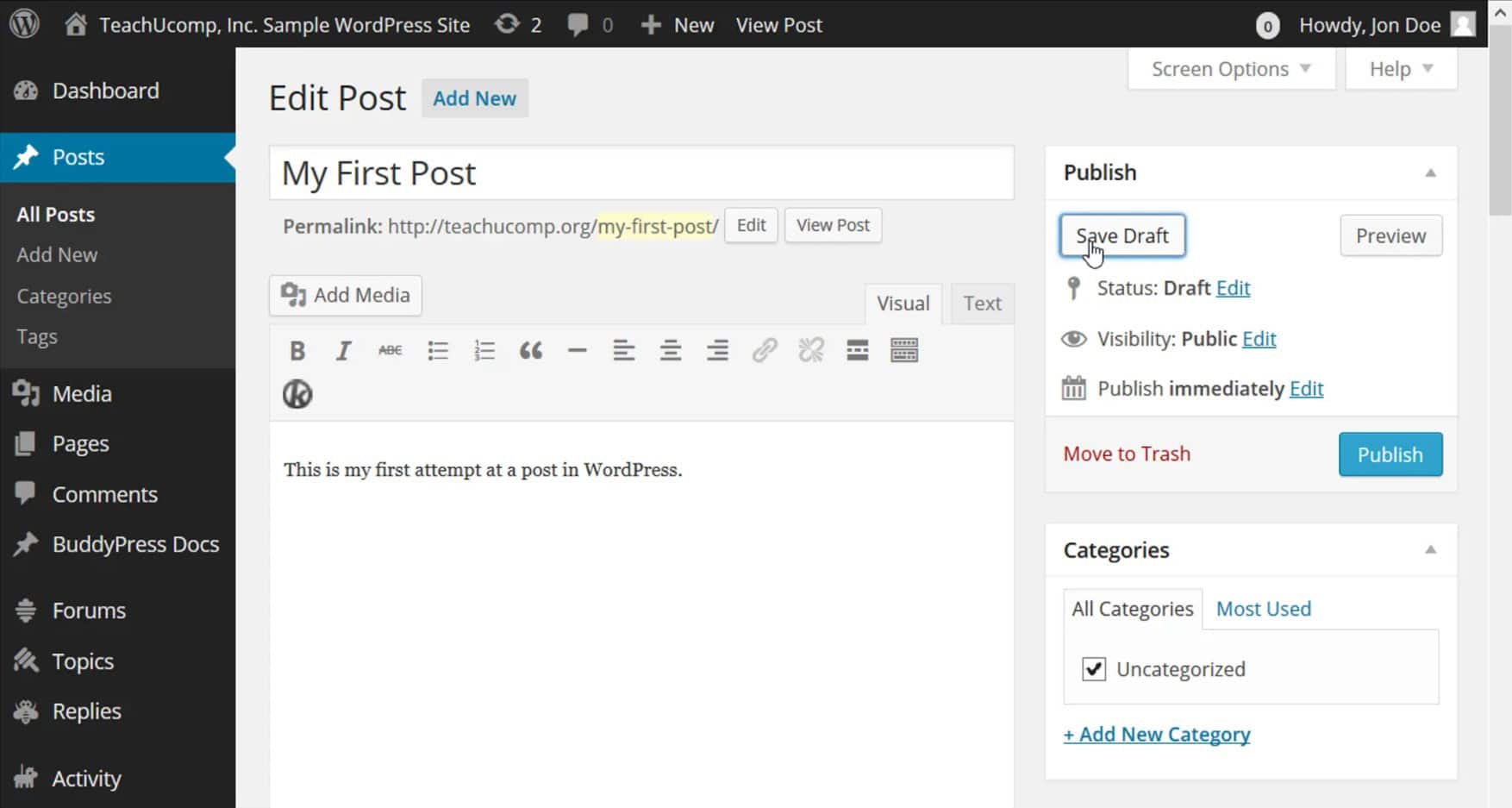
Introduction
Creating and publishing content on WordPress requires careful attention to detail and the ability to review and refine your work. WordPress offers a simple and effective way to save drafts and preview them before making your content live. In this article, we will guide you through the process of saving drafts and previewing them in WordPress, allowing you to fine-tune your content and ensure a polished final result.
Creating and Editing Drafts
To get started, log in to your WordPress dashboard and navigate to either the “Posts” or “Pages” section, depending on the type of content you want to create. Click on “Add New” to start a new post or page. Write your content, add images, format the text, and include any necessary elements.
Saving a Draft
As you work on your content, it’s crucial to save your progress regularly. WordPress makes it easy to save drafts. Look for the “Save Draft” button located in the top-right corner of the screen. Click on it to save your work without publishing it. This ensures that your content is stored and can be accessed for further editing and review.
Previewing a Draft
Before making your content live, it’s essential to preview how it will appear to your visitors. WordPress provides a preview functionality that allows you to see your draft in its intended format. Next to the “Save Draft” button, you’ll find the “Preview” button. Click on it to open a new tab or window displaying a preview of your draft.
Reviewing and Refining
Take the time to carefully review your draft in the preview window. Check for any formatting issues, spelling or grammar errors, and overall readability. Pay attention to the visual presentation and ensure that your content aligns with your intended design and structure. If necessary, make changes directly in the editor tab, save the draft again, and preview it once more.
Iterative Editing and Previewing
WordPress allows you to iterate on your content by repeating the editing and previewing process. Continue refining your draft by making edits, saving changes, and previewing the updated version. This iterative approach empowers you to perfect your content before publishing it.
Publishing the Draft
When you’re satisfied with your draft and ready to make it live on your website, it’s time to publish. To do this, click on the “Publish” button. Before hitting the publish button, it’s recommended to give your draft a final preview to ensure everything is in order. Once published, your content will be publicly available on your website.
Conclusion
The ability to save and preview drafts in WordPress provides content creators with valuable control and flexibility. By saving drafts, you protect your work and ensure it’s easily accessible for further edits. The preview functionality allows you to review your content’s appearance and make necessary adjustments before publishing. Embrace the iterative process of editing, saving drafts, and previewing to refine your content and present it in its best form. With these features at your disposal, you can confidently create and publish engaging and error-free content on your WordPress website.
